- Details
Products description
ToupTek WIFI Astrocam WECAM5MPA - Color

The Characteristic of WECAM5MPA
The WECAM5MPA camera is intended to be used for the acquisition of digital images from the microscope, telescope or online interactive teaching. The basic characteristics are listed as below:
Sony Exmor back illuminated CMOS sensor
LAN, WLAN(AP/STA mode) multiple video outputs
Powerful ISP functions
ToupView/ToupLite software for PC
iOS/Android app for smart phones or tablets
WECAM Series Camera Datasheet and Functions


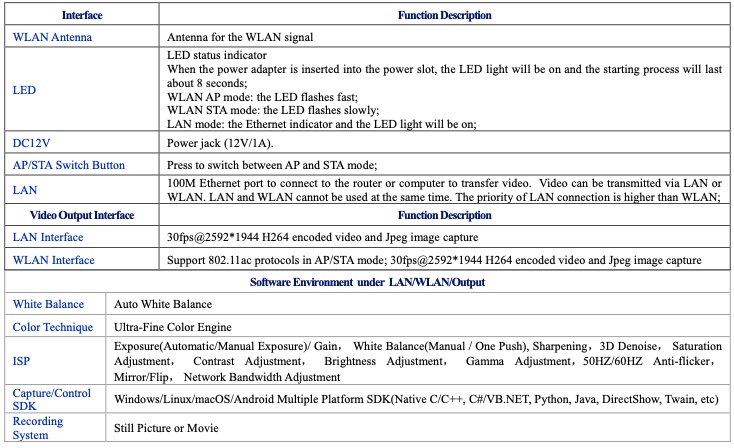
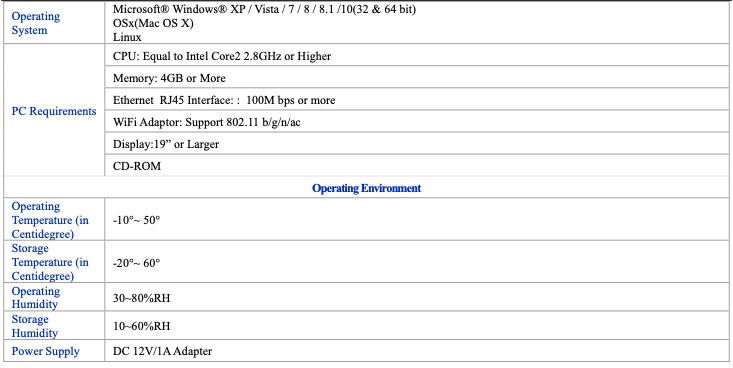
Dimensions of WECAM Series Camera

Packing Information for WECAM Series Camera

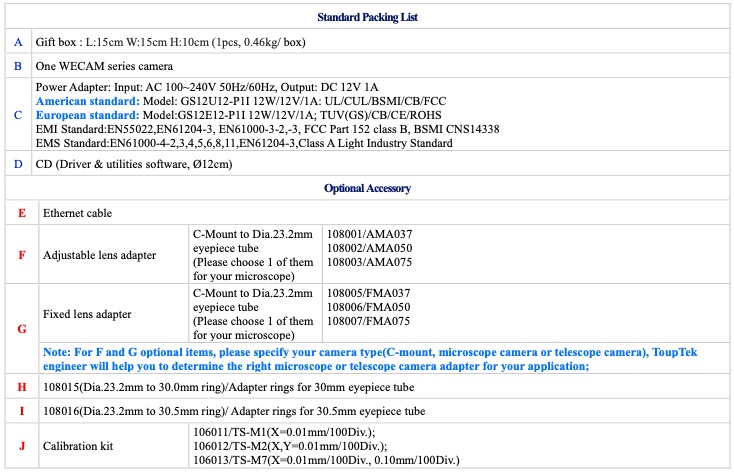
Software and App
For Windows user (Windows XP (32bit), Windows 7/8/10 (32/64 bit)), please use ToupView.
For macOS and Linux user (macOS 10.10 or above or Linux distributions with kernel 2.6.27 or higher), please use ToupLite. When connecting the camera with a mobile device, the free ToupView App is required. Just make sure that the mobile device uses iOS 11 or higher/Android 5.1 or higher operating systems.
The software or the App can be downloaded from the following link:
Windows: http://www.touptek.com/download/showdownload.php?lang=en&id=33
Linux & macOS: http://www.touptek.com/download/showdownload.php?lang=en&id=28 iOS: https://itunes.apple.com/us/app/toupview/id911644970
Android: https://play.google.com/store/apps/details?id=com.touptek.tpview
Note: The device must be WLAN enabled to support WLAN connection.
WECAM Camera Application Configurations
Camera working in WLAN AP mode

The steps to start the camera are listed below:
Install the ToupView/ToupLite on your PC or install the ToupView App on the mobile device;
Insert the power adapter to the camera’s power jack;
Press down the AP/STA Switch Button, the LED will flash fast with about 2HZ frequency, which means the camera is in the WLAN AP mode;
Connect the PC or mobile device to the camera;
Start the ToupView/ToupLite software or ToupView App and check the configuration. Normally, active
WECAM cameras are automatically recognized. The connected cameras will be listed in the Camera List group of the Camera Control Bar of ToupView/ToupLite on PC. On mobile device, connected cameras will be listed in the Camera Thumbnail page of ToupView App. Click the corresponding camera to start the stream.
Connecting multi-cameras to the router with WLAN STA mode for the network application
In WLAN STA mode, the camera is supposed to connect to router.

Install the ToupView /ToupLite software on your PC. Alternatively, install the free ToupView App on the mobile device;
Insert the power adapter to the camera’s power jack;
Connect the camera to the router with WLAN STA mode: Pop up the AP/STA Switch Button, the LED
will flash slowly, this means the camera is in WLAN STA mode and has connected to the router(See Sec.
7 on how to set the router’s name and password in the camera);
Connect PC or mobile device to router(by LAN or WLAN). Start the ToupView/ToupLite software or
ToupView App and check the configuration. Normally, active WECAM cameras are automatically recognized. The connected cameras will be listed in the Camera List group of the Camera Control Bar of ToupView/ToupLite on PC. On mobile device, connected cameras will be listed in the Camera Thumbnail page of ToupView App. Click the corresponding camera to start the stream.
Connecting multi-cameras to the router through the LAN port for the network application In LAN mode, the camera connects to router by Ethernet cable.
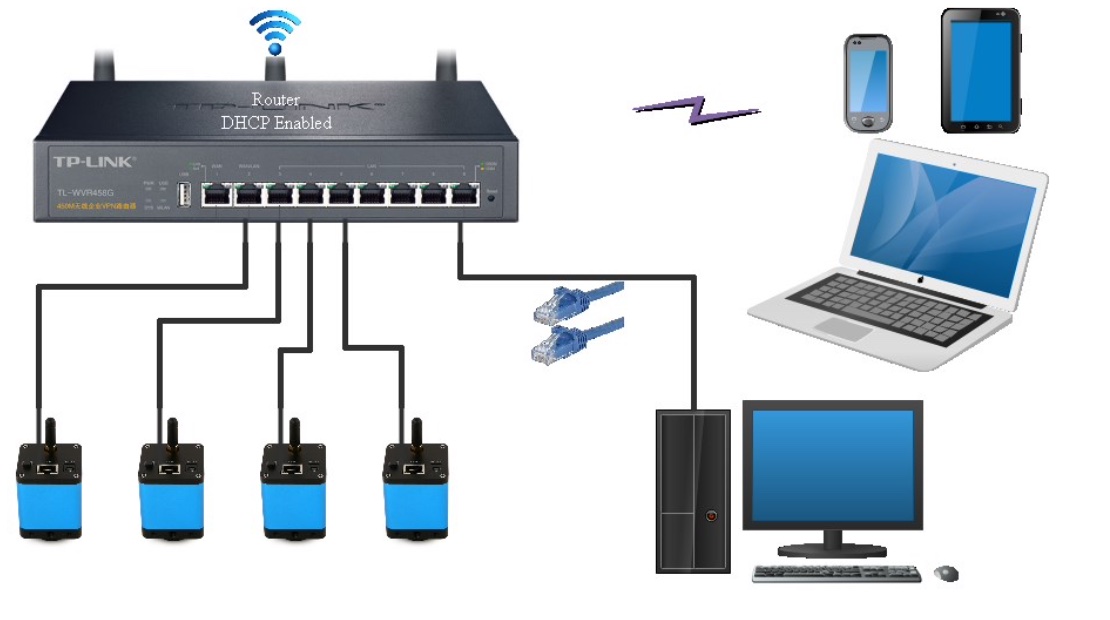
Install the ToupView /ToupLite software on your PC. Alternatively, install the free ToupView App on the mobile device;
Insert the power adapter to the camera’s power slot;
Connect the camera to the router with LAN method: Connect the camera and the router by Ethernetcable; If the connection is successful, the LED light will be on and the network indicator will be light up;
Make sure that your PC or your mobile device is connected to the (by LAN or WLAN); Start the ToupView/ToupLite software or ToupView App and check the configuration. Normally, active WECAM cameras are automatically recognized. The connected cameras will be listed in the Camera List group of the Camera Control Bar of ToupView/ToupLite on PC. On mobile device, connected cameras will be listed in the Camera Thumbnail page of ToupView App. Click the corresponding camera to start thestream.
Connecting multi-cameras to the router through the LAN port/WLAN STA mode for the network application
In LAN/WLAN STA mode, the camera connects to router by Ethernet cable or with WLAN STA mode
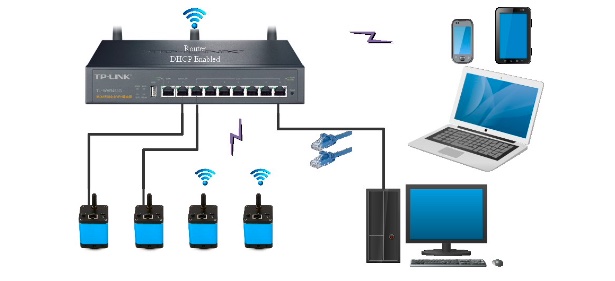
Install the ToupView /ToupLite software on your PC. Alternatively, install the free ToupView App on the
mobile device;
Insert the power adapter to the camera’s power jack;
Connect the camera to the router with WLAN STA mode: Pop up the AP/STA Switch Button, the LED will flash slowly, this means the camera is in WLAN STA mode and has connected to the router
Connect the camera to therouter with LAN method: Connect the camera and the router by Ethernet cable; If the connection is successful, the LED will light up steadily and the network indicator will be light up;
Connect PC or mobile device to the router (by LAN or WLAN). Start the ToupView/ToupLite software or ToupView App and check the configuration. Normally, active WECAM cameras are automatically recognized. The connected cameras will be listed in the Camera List group of the Camera Control Bar of ToupView/ToupLite on PC. On mobile device, connected cameras will be listed in the Camera Thumbnail page of ToupView App. Click the corresponding camera to start the stream.
Note on data securityThe data transfer of the WECAM camera in LAN or WLAN is not encrypted. Anyone who is connected to the network and has installed the ToupView software or ToupView App, can see the live image of all active WECAM cameras.
About the routers/switches
It is suggested that routers/switches supporting 802.11ac 5G segment should be selected to achieve better wireless connection experience.

