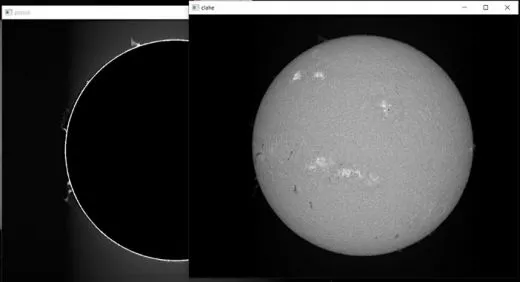- Details
Products description
06 Post-processing of the recordings (SolEx)
This section describes how to extract the solar images stored in the SER files using Sol'Ex and how to further process these images.
The central theme is an image taken on September 5, 2021, in the H-alpha line, using Sol'Ex with a 65 mm diameter, 420 mm focal length refractor, typical of the equipment used with Sol'Ex. The camera is an ASI178MM with 2x2 binning. You can download this observation as an SER file named 12_08_34.ser, along with the supplementary files generated by the SharpCap software at the time of acquisition. To do so, unzip the ZIP file 12_08_34 available at this link to a directory of your choice (e.g., c:/capture/).
Link: 12_08_34
Two applications are listed that can run from the Windows environment. First, the INTI software, which specializes in decoding SER files and creating ready-to-use images of the sun. Second, the i-Spec software, which can also extract solar images from your "scans," but is more complex to use and, above all, specializes in processing these images.
Part 1: iNTI
INTI is a project initiated by Valérie Desnoux with the help of a handful of collaborators and developed in Python. Great care has been taken to ensure that the software can be used on your computer without having Python installed or even the slightest knowledge of the language. INTI looks like a regular Windows application.
INTI is very easy to install. The process and application download can be found at: http://valerie.desnoux.free.fr/inti/.
Let's immediately see how you can use INIT by evaluating the 12_08_34.ser file. Launch INTI, click the Open button, and then select the SER file:
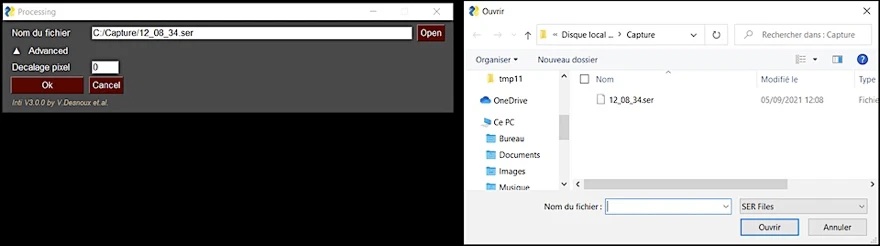
In the second step, click the OK button, and from that point on, INTI performs a series of calculations fully automatically: reading the SER file, correcting the transversal, evaluating geometric distortions, synthesizing Quick Look images to give you a quick idea of the result, and saving the resulting images in PNG and FITS formats to the directory from which you loaded the SER file.
The bulk of the work consists of geometric corrections. There are two types of corrections you need to be aware of. The first concerns the discrepancy between the scaling factor along the horizontal (SX) and vertical (SY) axes, which can cause images to look like a rugby ball:
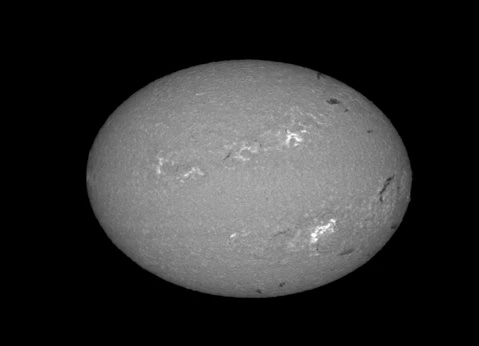
In this example, the SY/SX ratio is less than 1. This means that the frame rate is too high relative to the disc's scanning speed. The image is said to be oversampled. A SY/SX ratio between 0.75 (as in this example) and 1 is perfectly acceptable. Aiming for a value of SY/SX=1 reduces the size of the SER files. One situation that should be avoided at all costs is a scaling factor less than one:

This result indicates that the frame rate is too low. It's disastrous because it forces the software to extrapolate the image to arrive at a circular disk, creating artificial information. The result is a significant loss of resolution in the final image. Be especially careful when observing!
Another distortion that INTI corrects is tilt error, which occurs when the scanning is not perpendicular to the slit axis:
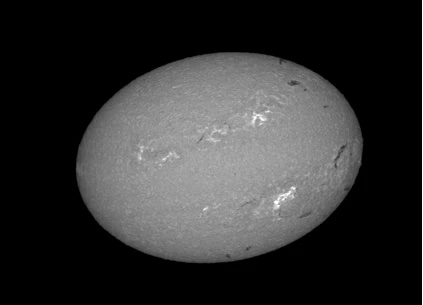
The tilt angle in this example is 5°, a significant value that's clearly visible on the telescope itself. There's also a scaling error here. You can try reducing the angle to 1° or less; it's doable and always better, especially if the disk extends beyond the sensor frame to reduce bevels at the edges.
INTI is very good at automatically correcting these distortions. Here's the final result generated by this application:
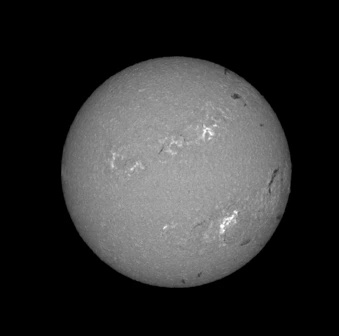
Once the calculation is complete, INTI displays a series of images on the screen that allow you to evaluate the result. The images remain for one minute, but you can also exit the mode by pressing the "Return" key. Among other things, you have access to a visualization of the prominences:
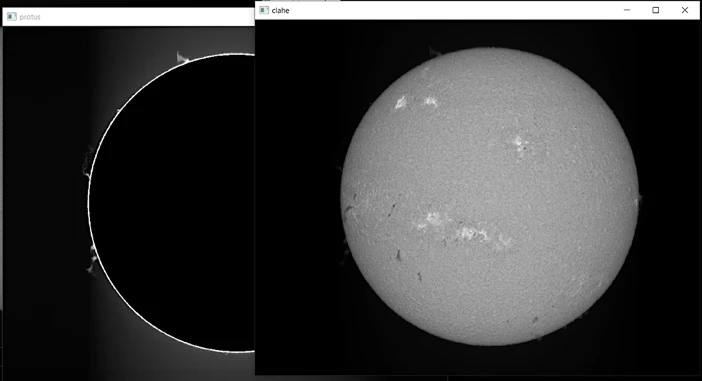
You will find these images in PNG graphic format in the working directory, but also the versions in FITS format, the standard in astronomy:
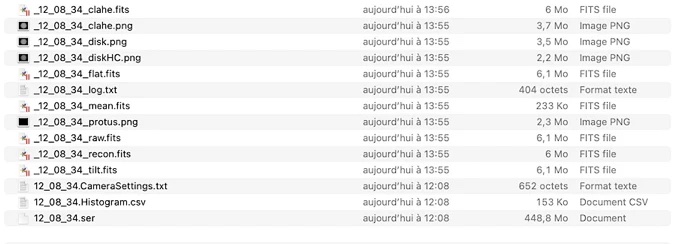
The most important FITS file for us, because it corresponds to the purest actually processed image, is the one whose name ends with "xxx_recon.fits." This is the file "_12_08_34_recon.fits." Another important file to pay attention to is the file whose name ends with "xxx_raw.fits." This is a so-called "raw image" file that allows us to assess the image's appearance before correcting geometric distortions, thus allowing us to assess the situation at the time of capture.
INTI also saves a text file "_log.txt," which contains the calculation results and, in particular, the evaluated SY/SX factor. In our example, SY/SX = 0.98, which is very good:

Other valuable information concerns the coordinates of the disk's center (XC, YC) and its radius in pixels. This data will be very useful later.
INTI performs the calculations quickly and automatically. It's an ideal companion when you're observing the Sun, allowing you to analyze the situation and make it more attractive. While we're not in real time, the level of interactivity is already adequate.
Part 2: i-Spec
Part 2.1: Configuration
i-Spec is an application written by the author (derived from the more comprehensive ISIS software) that is specifically optimized for Sol'Ex analysis (and also Star'Ex, with some spectral analysis capabilities).
With i-Spec, you can decode SER files, perform arithmetic operations on images, perform all kinds of geometric operations, and much more.
You can download i-Spect from this link: i-Spec.zip. Simply unzip the ZIP file to a directory of your choice and launch i-Spec.exe (you can also copy the icon to your desktop). i-Spec.zip
First, you need to configure the software on the "Configuration" tab on the far right. Let this screenshot inspire you:
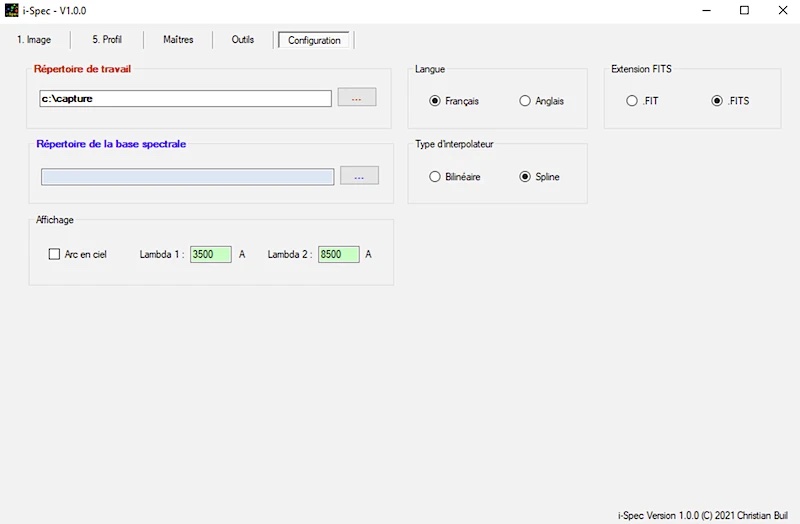
In particular, you'll need to specify the working directory and choose the .FITS extension for the FITS files. Don't worry, these and many other settings will be retained unchanged when you restart i-Spec.
Part 2.2: Quick Scan
Click the "Tools" tab and then the "SER" tab. You'll now be in your main workspace. First, you need to tell i-Spec that you're working with a RES file that records lines horizontally (this setting will be retained until you change it). Then, as shown in the screenshot below, enter the name of the RES file you want to edit in the Quick Scan field (you can open a file explorer using the "..." button). Also enter the name of the FITS result file, the extracted disk image—here we've entered "sun," but you have complete freedom. Then click "OK":
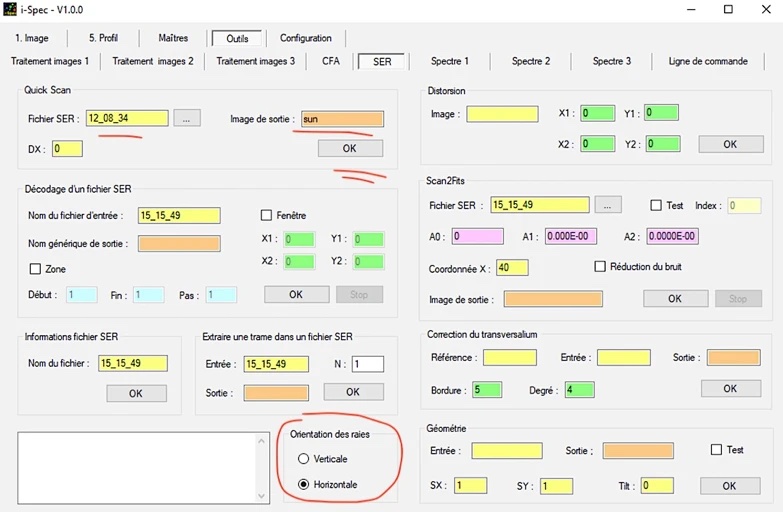
The calculation is fast (even faster than with INTI, since i-Spec doesn't perform geometric corrections and the processing technique has been simplified for speed). The image file is as acquired (equivalent to the RAW file under INTI) and is saved in the working directory. To see the result, click the "Image" tab. We want to view the image "sun.fits" created in the previous step. We enter the name "sun" (no extension in the filename) and then click "View" (or Return if the cursor is in the filename input field). You can also find the image you want to view using a browser (button in the right part of the window):
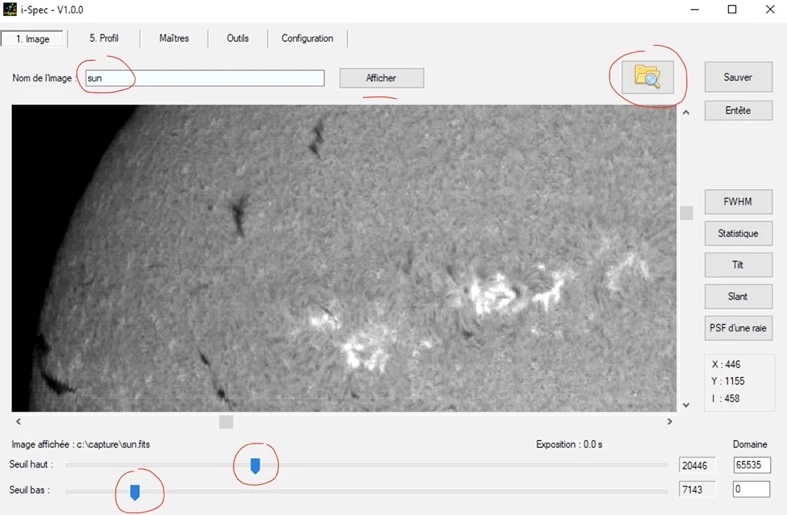
The image of the sun is displayed in its capture format. Get used to using the sliders at the bottom of the image to adjust the brightness and contrast (upper and lower thresholds). Once you're satisfied with the image, you can save it as a PNG file (computer graphics) by clicking the "Save" button:
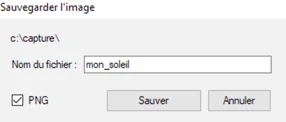
Remember to select the PNG button, otherwise a FITS image will be saved. The result is located in the working directory. Given the speed of Quick-Can mode, note that i-Spec can also be used during acquisition.
Part 2.3: How to Extract a Frame from the SER File.
For certain operations or checks, it may be useful to extract one or more spectrum images from the SER file (the SER file can contain hundreds of frames or images of spectra acquired at high speed).
In the "SER" tab, you have two options.
Use the "Extract Frame from SER File" tool. Its use is self-explanatory: you specify the file name "SER" and the frame rank:
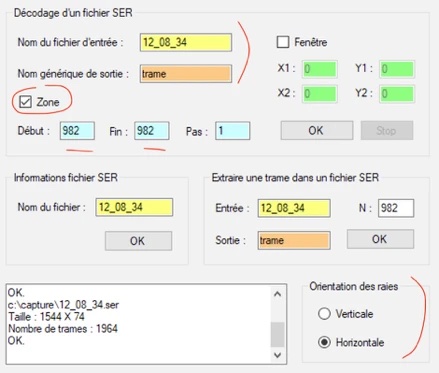
In the example, the frame with rank 982 is extracted, which corresponds approximately to the middle image of our SER file, which contains 1964 frames (you can retrieve this information using the SER File Information tool). We'll choose to name this extract from the SER file "Frame" (you have all the options, though. It will be a new FITS file saved in the working directory).
The other option is to use the "Decode SER File" tool. You have several options, for example, extracting all frames of a SER file as separate FITS files, or defining a range as shown here (limited to frame 982 in the example). This time, the name "Frame" is a so-called generic name, which means that i-Spec appends an index number to the name. In this case, the software will create the image file frame1.fits. If you specify 621 for the beginning and 623 for the end of the extraction range, i-Spec will create the files frame1.fits, frame2.fits, and frame3.fits. This allows for very detailed analysis of the analyzed scan, frame by frame.
Of course, you use the "Image" tab to display the results:
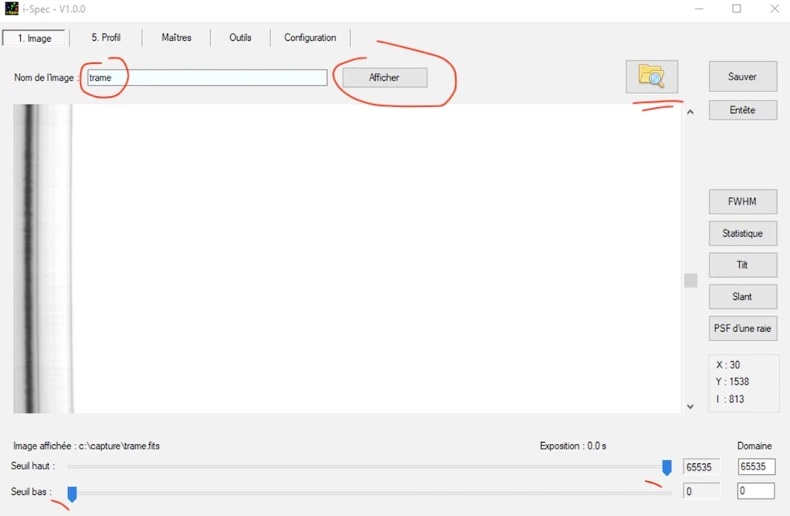
The very delicate part of the spectrum (the cropping area under SharpCap) corresponds to frame 621 and is displayed with a horizontal dispersion axis (the "standard" in spectrography).
Part 2.4: The Spectral Distortion Function
We see that the shape of the lines represents a curvature. This curvature can be modeled in i-Spec using a polynomial of degree 2. We will calculate the coefficients of this polynomial.
Using the cursor, note the coordinates (X, Y) of the opposite corners of a rectangle enclosing the line, see the example opposite. You don't have to be precise; the main thing is to enclose the line. You enter these values into the "Distortion" tool and specify the name of the image to which the calculation is applied:
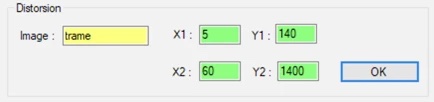
i-Spec returns the value of the polynomial's coefficients after you press "Ok":
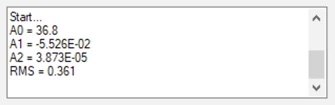
These processes created two control images, which were saved in the working directory. The image "check1.fits" shows the points in the core of the line used to calculate the parameters for distorting the H-alpha line. The image "check2.fits" shows the straightened shape of the line. Let's examine this final image using the "Visualization" tab:

The "Scan2Fits" tool generates the image of the plate using the previously calculated parameters (note that some fields are already prefilled). The x-coordinate is that of the center of the H-alpha line (from the "check2.fits" image, see left). Then, click OK, this time with a significantly longer calculation time. We decide to name the image of the plate "Plate1":

You can, of course, also examine the "Disk1" image via the "Image" tab. If you notice horizontal lines, this is transversalium caused by defects in the slit. You can try erasing these with the "Transversalium Correction" tool. You duplicate the name of the image to be processed in the "Reference" and "Input" fields. You then give the image to be processed a name, in this case "Disk2." The "Degé" parameter sets the detection factor of the traversalium. The value is typically between 4 and 8—try it out. The "Edge" parameter allows you to remove edge effects (artifacts) at the north and south poles after processing the transversalium. Again, experiment and see how the parameters affect the image. For example, assume:
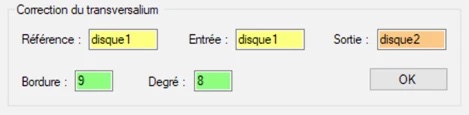
The final step involves geometric corrections. Unlike INTI, this is done manually, which also offers more control. You use the "Geometry" tool. For example, do the following:
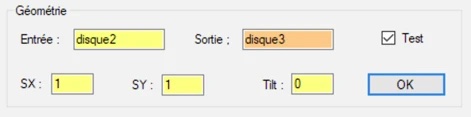
Here, we decide not to make any corrections for the scale factor, since SY/SX=1, nor for the tilt, since the angle (in degrees) is zero. Note that the "Test" box has been checked. If we display the "Disk3" image, we see the following:
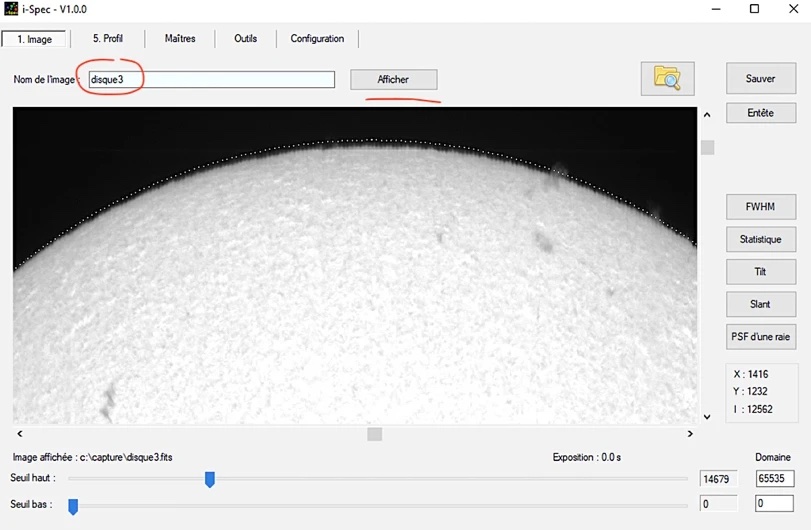
If you look closely, you'll see a dashed circle surrounding the solar disk. At the poles, this circle doesn't exactly follow the outline of the disk. This indicates a small error in the SY/SX scale. We now apply the value found by INTI, i.e., SY/SX=0.98 (but reversed, because we're making a correction):
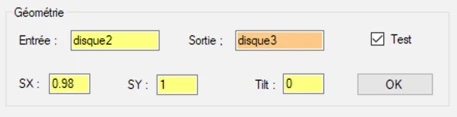
The solar disk now appears perfectly round (test several values for SX, SY, and Tilt; sometimes you'll need to proceed iteratively). Take advantage of this situation to read the coordinates of the disk's center and its radius in the results window on the right. Rounded to the nearest pixel, this results in XC=1016, YC=769, R=646. Then launch the "Geometry" tool again, but deactivate the "Test" option, which will remove the circle.
Save the edited image in the "Visualization" tab as a FITS file with the final name. You can also save a file in BMP format that exactly reflects the current visualization on the screen. Here is our final image.
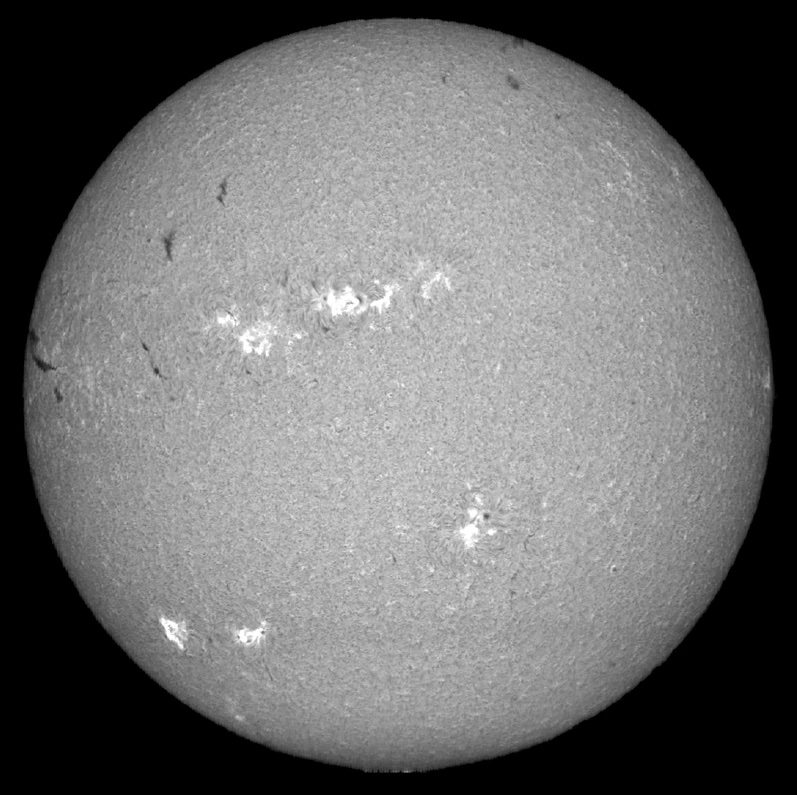
From here, many possibilities open up. For example, you can use the numerous functions accessible via i-Spec's command line (describe all of these commands would go beyond the scope of this introduction).
On the "Tools" tab, open the "Command Line" tab. Enter the following command in the field at the top of the window:
disk1 disk3 protu 1016 769 646

Then type "return." You've probably understood that the numeric parameters are the coordinates of the disk's center and its radius. If you're unsure about the syntax of a command, simply type its name and then "Return." You can access old commands using the up and down arrow keys, modify them, or restart them with "Return," no matter where you are in the line you're editing. The i-Spec command line is a very efficient "production tool."
i-Spec generates an image of a masked disk from the "disk1" command, highlighting the protrusions:
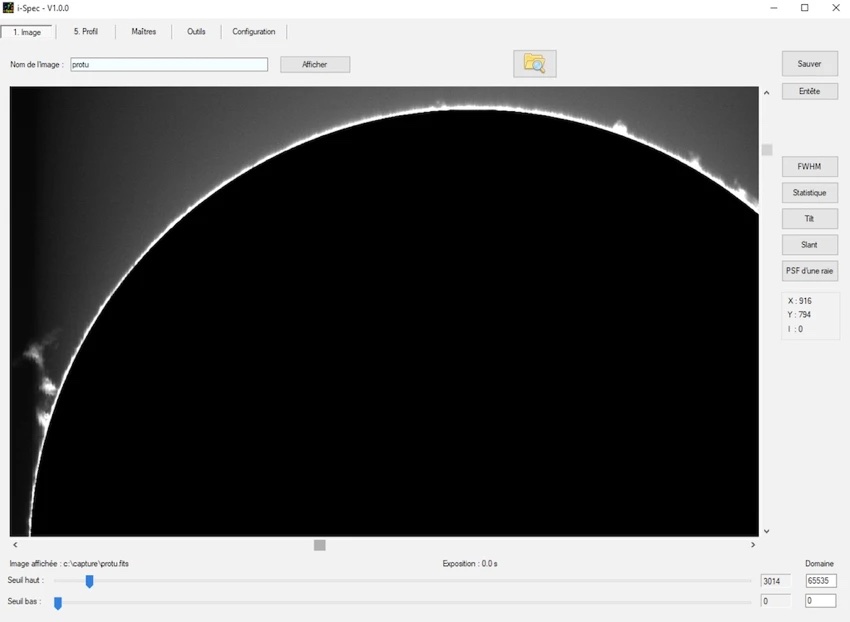
Whether you use INTI or i-Spec, you can perfectly select the line from which you synthesize the disk from the same "scan." Below is the image in the heart of the H-alpha line (X=18), in the wing of the line (X=21, i.e., a shift of 3 pixels, corresponding to 0.37 A or 17 km/s – see part 4 of the "Setup" section), in the continuum (X=40, where only the photosphere and spots are visible), and finally, an image of the Sun's rotation using the information from the red and blue wings of the H-alpha line:
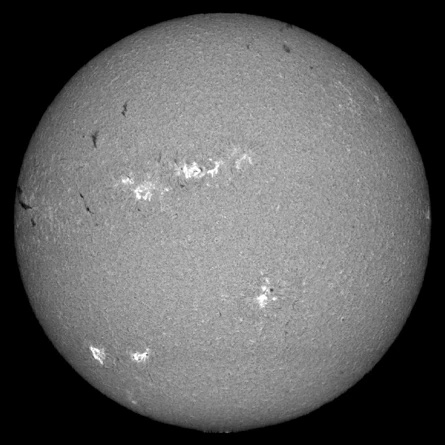
X=18
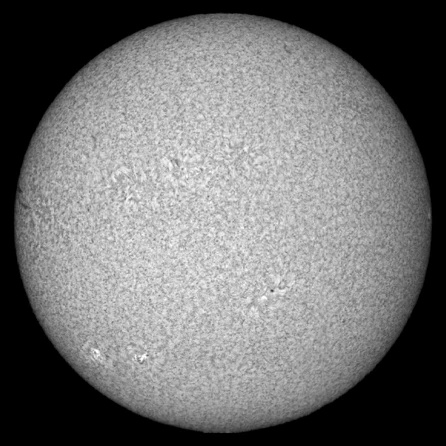
X=21
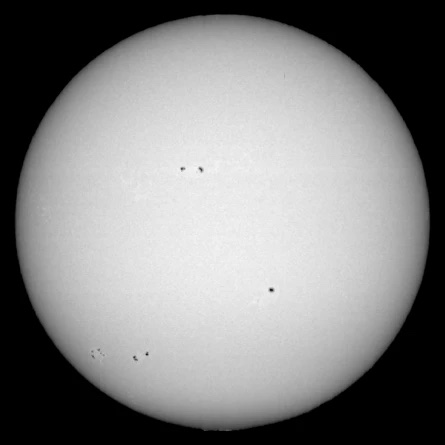
X=40 -> photosphère
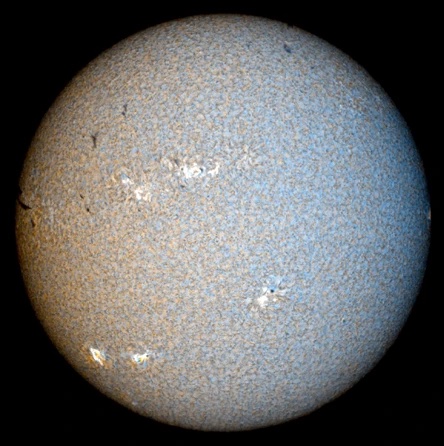
Canal R -> X=16 - Canal V -> (16+ 20) / 2 - Canal B -> X= 20
These simple techniques allow you to penetrate the Sun's atmosphere, measure velocity fields, detect the Sun's rotation, and much more. The amount of information contained in a single scan of the solar disk with an instrument like Sol'Ex is enormous.
You can even perform a "scan" at sunset when the sun crosses the horizon line.
Teil 3: Dienstprogramme
Part 3.1: CheckSun
CheckSun is a powerful online utility developed by Matthieu Le Lain that allows you to interactively compare your solar images with professional images in real time (satellites, etc.) or check the sun's alignment. Available at: https://checksun.stellartrip.net
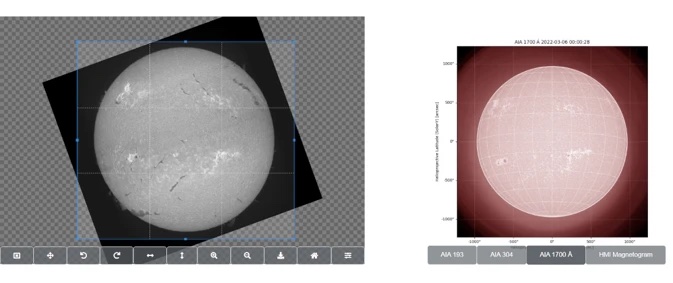
A video showing a quick example of use can be found here: https://www.youtube.com/watch?v=EplKc9XYPCg
The source code can be found at this address: https://gitlab.com/matthieulel/checksun
Part 3.2: Some web addresses
BASS 2000: https://bass2000.obspm.fr/present_fr.html
NSO: https://nso.edu
Current Solar Images: https://umbra.nascom.nasa.gov/newsite/images.html
Solar Monitor: https://solarmonitor.org
MLSO (K-corona): https://www2.hao.ucar.edu/mlso/mlso-home-page
Solar Dynamics Observatory (SDO): https://sdo.gsfc.nasa.gov
SOHO: https://sohowww.nascom.nasa.gov
STEREO: https://stereo.gsfc.nasa.gov
Big Bear: http://www.bbso.njit.edu/cgi-bin/LatestImages
Helioviewer: https://www.helioviewer.org
USET: http://sidc.oma.be/uset/
This Product was added to our catalogue on 20/11/2022.